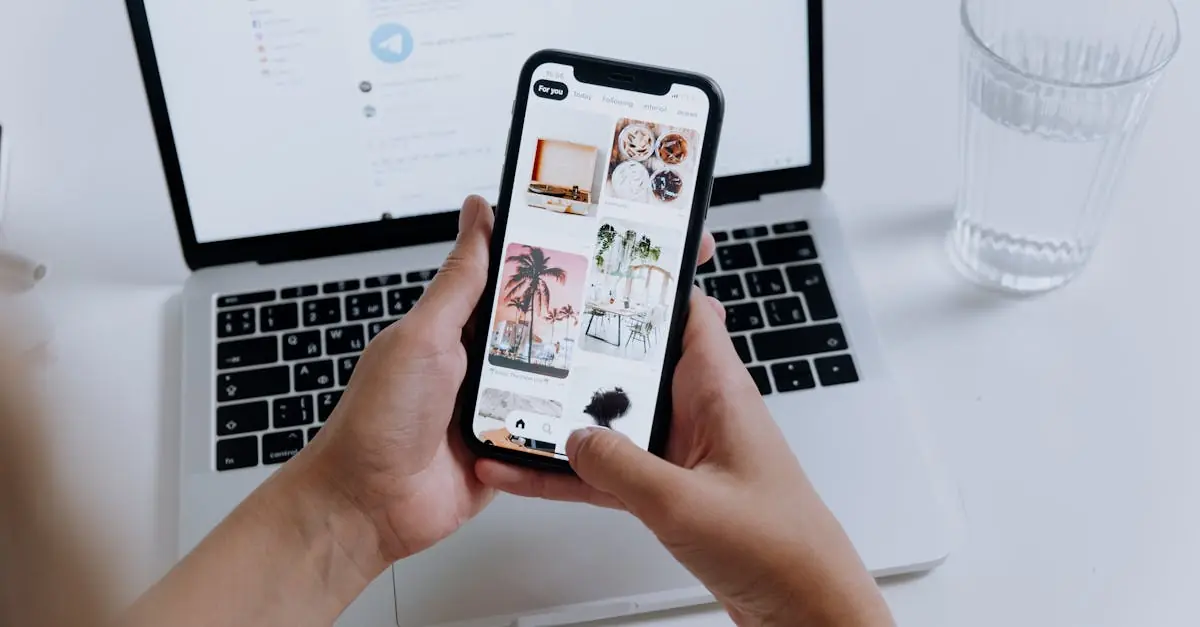Table of Contents
ToggleImagine this: you’re scrolling through your iPhone, reliving memories, when suddenly—poof!—your favorite photos vanish like socks in a dryer. It’s the digital equivalent of losing a winning lottery ticket. But fear not! There’s hope for those lost snapshots lurking in the depths of your device.
Understanding Photo Deletion on iPhone
Photos on an iPhone can disappear unexpectedly. Understanding the deletion process helps users recover lost images more effectively.
How Photos Are Deleted
Photos may delete when a user chooses the delete option in the Photos app. Unintentional deletes occur through accidental taps or wrong selections. Users might also lose images due to software updates or app glitches. When storage space runs low, the iPhone can prompt users to delete photos to free up space. This deletion process moves images to the Recently Deleted album for 30 days before permanent deletion.
Common Scenarios for Photo Loss
Several scenarios lead to photo loss on an iPhone. Accidental deletion remains the most frequent cause. Users often experience loss during device upgrades or factory resets. Syncing errors with iCloud can also cause images to disappear. Physical damage to the device, such as water exposure or falls, might corrupt photo files. Lost images may also arise from malicious software or unauthorized access to the device.
Native Recovery Options
Recovering deleted photos on an iPhone may seem challenging, but native tools simplify this process significantly. Two primary options provide access to lost images.
Recently Deleted Album
Deleted photos typically move to the Recently Deleted album rather than disappearing completely. Users can find this album in the Photos app under Albums. Photos remain there for 30 days before deletion becomes permanent. To recover an image, open the Recently Deleted album, select the desired photo, and tap Recover. This straightforward method helps restore cherished memories quickly.
iCloud Backup
iCloud provides another robust option for photo recovery. Many users enable iCloud Photo Library, which automatically backs up images. Users should sign into iCloud on their devices, then access Settings and tap on their name to see iCloud settings. Inside, they can check the iCloud backup status. If a backup exists from before deletion, restoring the device to that backup can recover lost photos. Using this feature requires caution as it may overwrite current data, leading to loss of newly added images.
Third-Party Recovery Software
Third-party recovery software can assist in recovering deleted photos from an iPhone in cases where native options fall short. Various tools are available, each offering unique features.
Overview of Reliable Tools
Common options include Dr.Fone, EaseUS MobiSaver, and PhoneRescue. Each tool caters to different user needs, such as ease of use or advanced scanning capabilities. Dr.Fone provides a user-friendly interface and supports various file types including photos and videos. EaseUS MobiSaver excels in recovering lost files from different iOS devices. PhoneRescue focuses on selective recovery, allowing users to choose specific photos for restoration. Evaluating user reviews and ratings can guide decisions, revealing effective software choices that enhance recovery efforts.
How to Use Recovery Software
To begin using recovery software, start by installing the chosen application on a computer. After connecting the iPhone via USB, launching the software prompts automatic detection of the device. Scanning begins, searching for recoverable files, which may take several minutes. Users can preview the discovered photos before recovery, ensuring that the desired files are retrieved. Selecting the photos of interest enables users to initiate the recovery process conveniently. Finally, saving the recovered images to the computer protects them from potential further loss.
Preventive Measures
Preventing photo loss on an iPhone requires simple yet effective strategies. Users can implement regular backups and follow safe storage practices.
Regular Backups
Regular backups ensure that photos stay protected. Utilizing iCloud for automatic backups makes the process seamless. Users can also opt for periodic manual backups via iTunes or Finder, safeguarding images on personal computers. Setting reminders for these backups helps maintain consistency. For iCloud backups, tapping “Backup Now” ensures that all recent changes are saved. Remember that backups must occur before any photo deletion, capturing images at critical moments.
Safe Storage Practices
Safe storage practices minimize the chances of accidental deletion. Organizing photos into albums aids in easy navigation, reducing frustration during browsing. Users benefit from enabling options like “Optimize iPhone Storage,” which preserves photos while managing device space efficiently. Additionally, being cautious during software updates prevents interruptions that could lead to data loss. Always double-check when deleting images to avoid unintentional removals. Establishing these routines promotes a trustworthy photo management system.
Recovering deleted photos on an iPhone is possible with the right approach. Users can often find their lost images in the Recently Deleted album or restore them through iCloud backups. When native methods fall short third-party recovery software offers a viable alternative.
To minimize future losses implementing regular backup routines and practicing safe storage habits is essential. By being proactive and cautious during device management users can safeguard their precious memories and ensure they’re less likely to face the frustration of photo loss again.