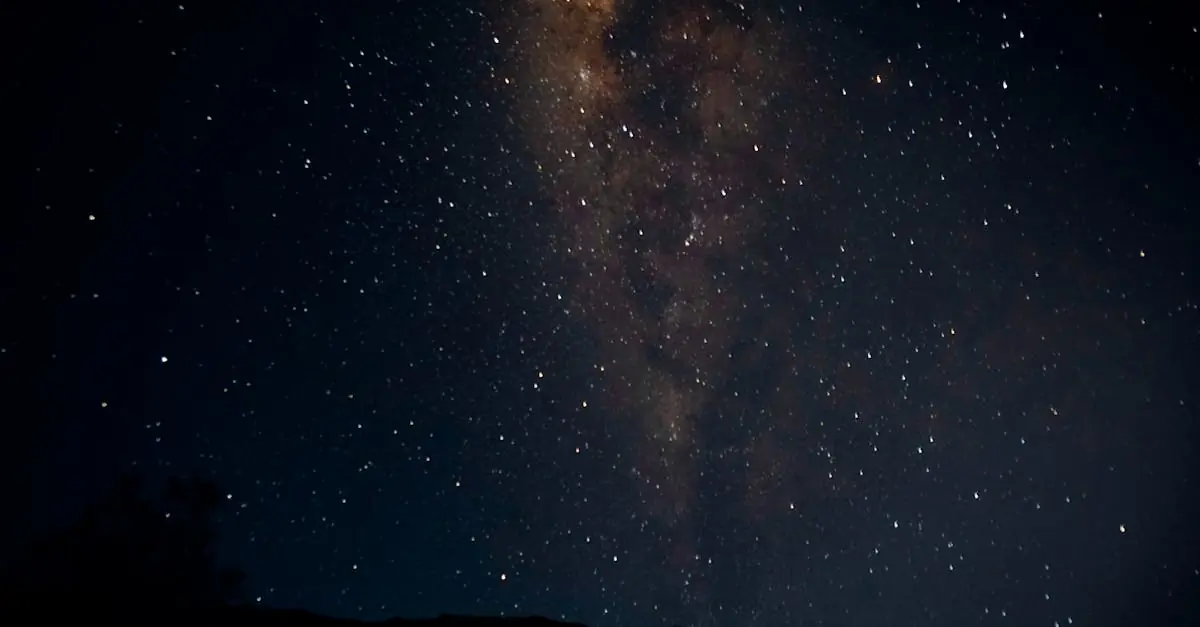Table of Contents
ToggleEver found yourself fumbling in the dark, wishing for a beacon of light? Your iPhone’s flashlight is like a superhero in your pocket, ready to save the day when you least expect it. Whether you’re searching for that elusive sock under the bed or navigating a dark parking lot, knowing how to turn on your flashlight can be a game-changer.
How Do I Turn On Flashlight On iPhone
Activating the flashlight on an iPhone offers quick access to illumination. Users can enable this feature in several ways.
First, the Control Center provides a simple solution. Swiping down from the top-right corner on iPhone models with Face ID or swiping up from the bottom of the display on older models opens the Control Center. Tapping the flashlight icon activates the flashlight instantly.
Second, Siri allows hands-free convenience. Users can activate Siri by pressing and holding the Side button or saying “Hey Siri.” A command like “Turn on the flashlight” triggers the feature without any physical interaction.
Third, the Lock screen offers a useful shortcut. Instead of unlocking the phone, a quick press on the flashlight icon on the bottom left corner allows instant lighting. This method saves time in situations where speed is essential.
Fourth, accessing the flashlight from the Settings app provides another option. Users need to navigate to Settings, select “Accessibility,” then tap on “Touch.” From there, they can choose “Back Tap” and set it to activate the flashlight with a double or triple tap on the back of the phone.
Each method provides straightforward access, catering to various preferences and situations. Whether using the Control Center, Siri, the Lock screen, or Settings, the process remains quick and efficient. Users can confidently harness their iPhone’s flashlight feature in numerous scenarios.
Using Control Center
Control Center provides a quick way to access the iPhone’s flashlight feature. This method is efficient, allowing users to toggle the flashlight with just a few taps.
Accessing Control Center
To access Control Center on an iPhone, swipe down from the top-right corner of the screen for iPhones with Face ID. For models with a Home button, swipe up from the bottom of the screen. Users can quickly locate the flashlight icon in the Control Center. This simple gesture opens a menu of essential tools, making the flashlight directly accessible.
Toggling the Flashlight
Toggling the flashlight is straightforward. Users just need to tap the flashlight icon in Control Center to turn it on or off. An illuminated icon indicates that the flashlight is active. When the flashlight is on, tapping the icon again deactivates it, providing instant control over the light source. This method allows for fast adjustments, perfect for low-light situations or emergencies.
Using Hardware Buttons
Activating the flashlight using hardware buttons offers quick access on an iPhone without navigating menus. This method proves useful in various situations when speed matters.
Using the Lock Screen
Users can turn on the flashlight directly from the Lock screen for fast access. Pressing the flashlight icon in the lower left corner of the screen enables immediate illumination. If the feature isn’t visible, swiping left on the Lock screen may reveal the camera option, displaying the flashlight icon. This shortcut provides a practical solution for finding items in dark environments. The flashlight remains on until manually turned off, ensuring convenience during emergencies or nighttime activities.
Using the Side Button
The Side button serves another efficient way to activate the flashlight. Users can customize accessibility settings to enable flashlight activation by triple-clicking the Side button. If configured, this action triggers the flashlight instantly, allowing for hands-free functionality. This method is especially helpful in urgent scenarios, requiring minimal effort to illuminate surroundings quickly. Adjust settings in the Accessibility menu for a tailored experience, enhancing overall device usability.
Using Siri
Activating the flashlight with Siri offers a hands-free and convenient option. Users can simply say a voice command to get instant illumination.
Voice Commands for Flashlight
“Hey Siri, turn on the flashlight” serves as the primary command for activating the flashlight. Users can also turn it off with a simple request: “Hey Siri, turn off the flashlight.” These commands function seamlessly, allowing for quick access in various situations, such as navigating through dark spaces or finding items at night.
Troubleshooting Siri Commands
Occasionally, Siri may not respond to flashlight commands. Users should check that their device isn’t in silent mode, as this can hinder Siri’s auditory recognition. Additionally, ensuring that Siri is enabled in the settings is crucial for optimal use. Restarting the device can also resolve minor glitches, helping Siri execute commands without issues.
Other Methods
Several additional methods exist for activating the iPhone flashlight, making it even more accessible.
Using Shortcuts App
The Shortcuts app provides customized options for turning on the flashlight. Users can create a shortcut specifically for this action, enabling efficient access through a simple tap or voice command. To set this up, open the Shortcuts app and select “Create Shortcut.” From there, add the action “Set Flashlight” to turn it on or off. After creating the shortcut, users can pin it to the Home screen or even add it to the widget for quick access, enhancing convenience during urgent situations.
Third-Party Apps
Numerous third-party apps offer flashlight functionality. These applications can provide additional features such as strobe light, brightness adjustment, and color filters. Popular options include Flashlight by iHandy and Brightest Flashlight. Each app can simplify activating the flashlight while offering versatility depending on user needs. Downloading and installing these apps from the App Store allows users to explore various special features, ensuring they can optimize their flashlight usage according to personal preferences.
Mastering the iPhone’s flashlight feature opens up a world of convenience and safety. Whether it’s for finding lost items or navigating dark spaces the ability to quickly access this tool is invaluable. By utilizing methods like the Control Center Siri or hardware buttons users can ensure they have light at their fingertips whenever needed.
With customization options available through the Shortcuts app and third-party applications users can further enhance their flashlight experience. This versatility makes the iPhone flashlight a reliable companion in various situations. Embracing these features empowers users to navigate their surroundings confidently and efficiently.