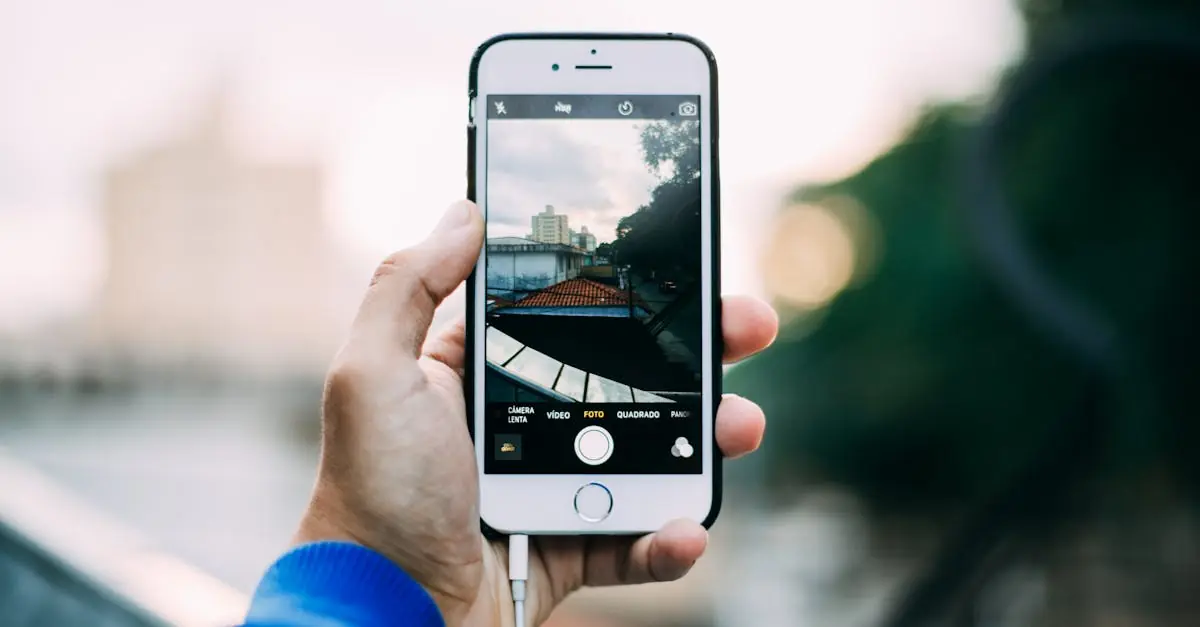Table of Contents
ToggleEver tried sending a picture from your iPhone only to be greeted by the dreaded “file too large” message? It’s like your phone’s way of saying, “Sorry, buddy, this masterpiece isn’t going anywhere!” But fear not, because shrinking those hefty images into manageable sizes is easier than finding a cat video on the internet.
Understanding Image File Size
Image file size refers to the amount of digital space an image occupies. Several factors influence this size, including resolution, compression, and format.
What Affects Image File Size?
File size can vary significantly due to multiple factors. Resolution plays a critical role; higher pixel counts lead to larger file dimensions. Compression types also matter. Lossy compression reduces file size at the cost of quality while lossless compression retains image clarity. Additionally, file formats determine size; JPEG files typically offer smaller sizes compared to TIFF files. Editing images, such as adding layers or effects, increases file size as well.
Importance of Reducing File Size
Reducing file size offers several advantages. Smaller images facilitate faster uploads and downloads, streamlining sharing processes. Limited storage space becomes less of an issue, especially on devices with lower capacity. Emailing larger attachments is often problematic; smaller images ensure successful delivery without the dreaded “file too large” notification. Enhanced website performance also results from using smaller images, as they load quicker, improving user experience and SEO rankings.
Methods to Make iPhone Picture Smaller File Size
Reducing the file size of photos on an iPhone can enhance sharing and storage capabilities. Several methods exist for achieving this.
Using Built-in Settings
Changing the photo settings directly on the iPhone provides a quick solution. Lowering the camera’s resolution results in smaller file sizes. To do this, go to Settings, then Camera, and select “Formats.” Choosing “High Efficiency” over “Most Compatible” also decreases file size without significant quality loss. Additionally, enabling the “Optimize iPhone Storage” option in iCloud settings can automatically reduce image sizes when device storage is low.
Using Third-Party Applications
Numerous applications specialize in image compression. These tools allow users to reduce file sizes effectively without altering the original quality drastically. Popular apps include Image Size and Compress Photos. Users can import images into these apps and adjust settings like dimensions or compression levels. Most apps display the new file size, ensuring users achieve the desired outcome. Emphasizing ease of use, many of these applications streamline the process, making image size reduction simple and efficient.
Tips for Optimal Image Compression
Reducing image file sizes while maintaining quality is essential. Several strategies exist to optimize images on an iPhone.
Choosing the Right File Format
Selecting the correct file format significantly impacts image size. JPEG formats typically occupy less space than PNG and TIFF formats. JPEG compression allows users to maintain adequate quality at smaller file sizes, making it ideal for photographs. For images requiring transparency, PNG may be preferable despite its larger size. HEIF formats provide superior compression without notable quality loss, making them an excellent choice for newer iPhone models. Users should consider their needs, testing various formats to find the best balance between size and quality.
Balancing Quality and Size
Finding the right balance between quality and size is crucial. Users might prioritize compression levels to reduce file size while still achieving satisfactory image clarity. Lowering resolution reduces size but may also affect detail. It’s advisable to experiment with different resolutions and compression settings to achieve optimal results for each image. Image editing applications often feature sliders that allow users to adjust file sizes effectively, helping maintain a commendable quality level. As a general rule, aiming for smaller file sizes without compromising on clarity ensures ease of sharing and storage.
Reducing the file size of iPhone pictures is essential for seamless sharing and efficient storage management. By utilizing built-in settings or third-party applications users can easily compress images without sacrificing quality. Experimenting with different formats and compression levels helps strike the right balance between clarity and size.
Embracing these techniques not only enhances the user experience but also improves overall device performance. With a few simple adjustments users can enjoy hassle-free photo sharing and optimized storage on their iPhones.